Advancing a Den to the Next Rank
When the school year is over just use this feature to transfer the den leaders and scouts to the next den rank.
NOTE: You need to be a Scoutbook Pack Admin to run this tool
NOTE: Please see the information on advancing during the COVID Pandemic. If you have a scout who hasn’t finished their current rank and will be using the extended time frame, it’s OK to advance the den because you can record past ranks.
REMEMBER: The standard for Cub Scout advancement is “Do Your Best” see the information here.
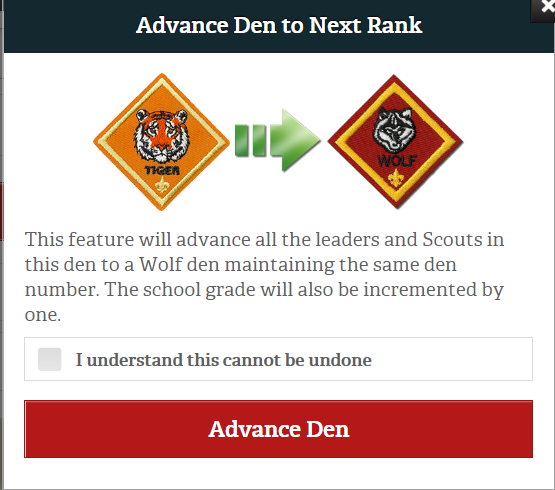
This feature will maintain the same den number and your iCal will continue to work so you don’t lose historical data.
If a leader shows as a Tiger Den Leader (TL) in Scoutbook, after the transition they will show as a Den Leader (DL) and their Positions page will reflect the change and keep a record of their tenure.
Same for advancing Bears to Webelos. The new positions (WL and WA) will be reflected on the Positions page.
Webelos dens are not advanced in Scoutbook. The Webelos stay in the same den until they bridge to a troop.
NOTE: Advancing a den in Scoutbook will not advance the den within the council records in ScoutNET Also the council advancing the den in ScoutNET will not advance the den automatically in Scoutbook. Currently the two systems are separate.
TIP: When advancing multiple dens, we recommend starting with the Bears and working your way down to Lions. Webelos do not Advance since they either remain as Webelos for a second year or cross over into a Troop if they are already second year Webelos.
To advance your den to the next rank go into the Edit Den page. Start with Bears and work your way to Lions.
Then select Advance Den
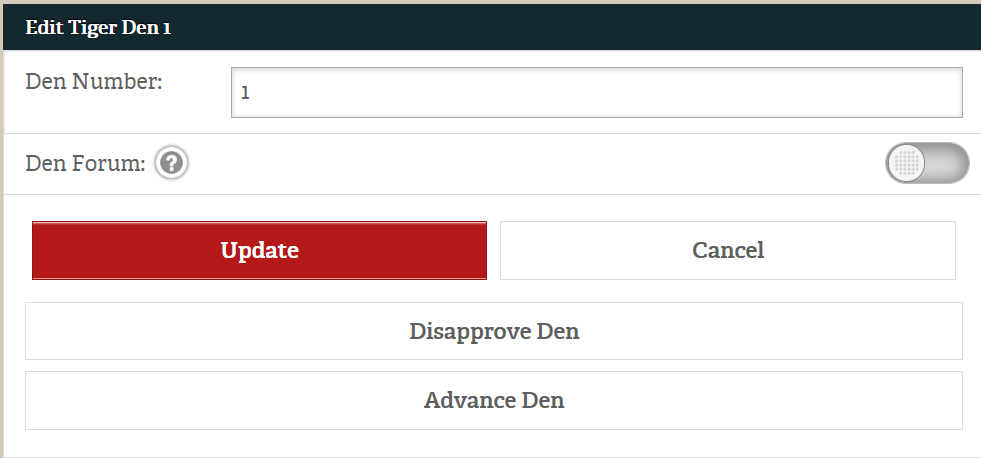
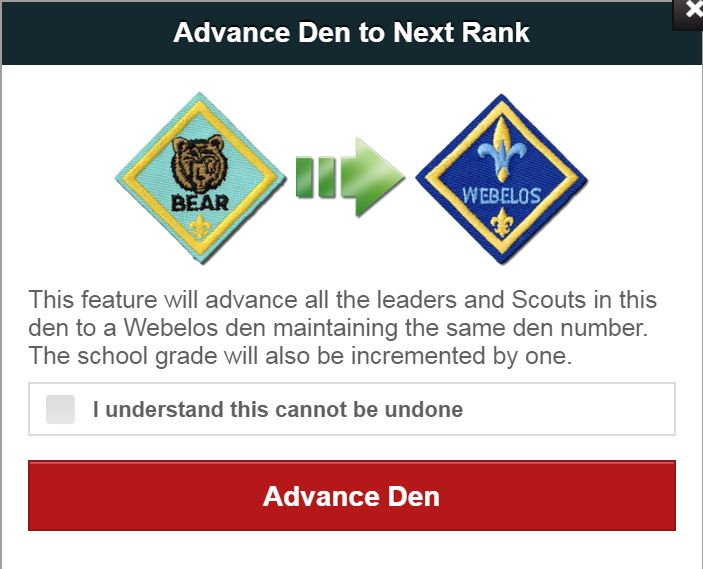
Check the I understand this cannot be undone, and the red Advance Den bar. This will advance the Den to the next level.
Repeat the process for each den from Bears to Lions.
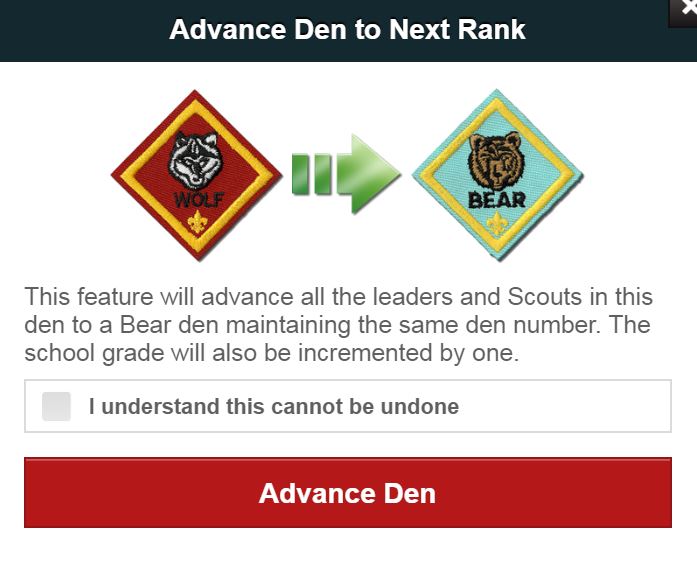
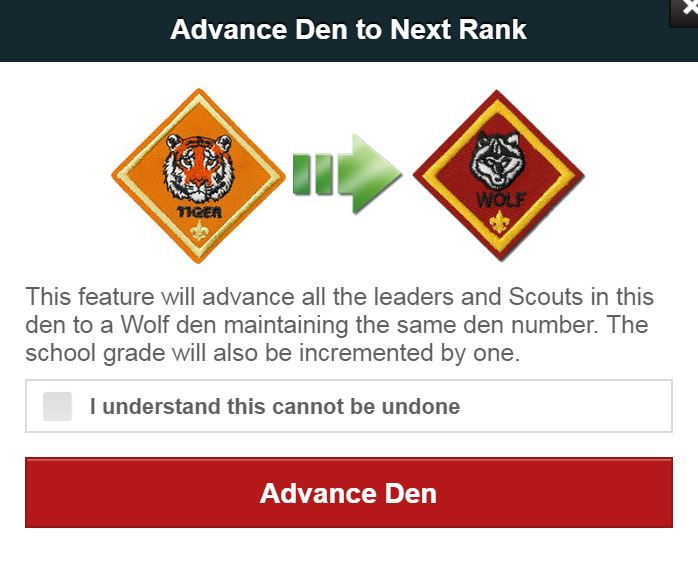
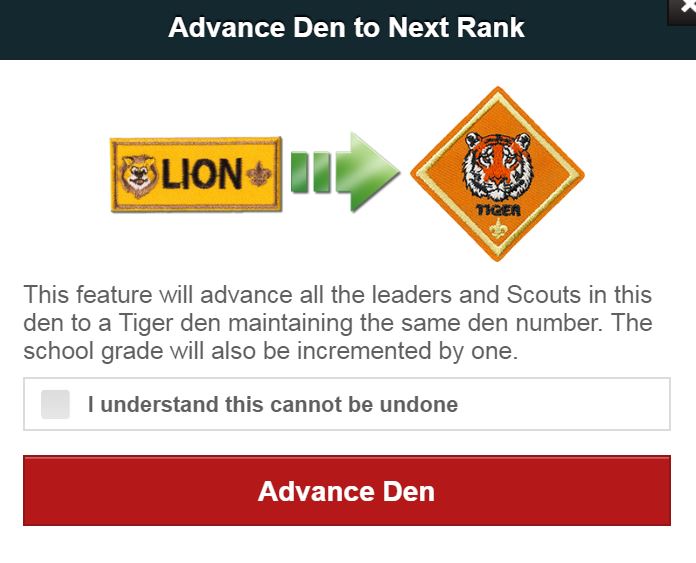
If you do not want to convert the entire den to the next rank there are other options to move more than one Scout to a new den:
1. Go to the den that you want to add Scouts to.
2. Go into the roster and click the Reassign Scouts button.
3. Click on the Scouts you want to move into this Den
4. Click on Invite (no invite will be emailed but the Scouts will be moved.)
Troubleshooting
Advance a Den Twice
If you advance a den twice or for some other reason need to move the den back a rank, follow the following steps:
- Create a new den (use the Add Den button under the list of dens on the Pack page for the correct rank.
- After creating the den, click on the den and move Scouts to the new den with the Reassign Scouts button
- Add adult leaders to the den
- Go back to the pack page and click on the den you created previously, it should be empty of Scouts now. Click on each leader (if any are still there) and end their leadership position in that den only.
- Once all Scouts and leaders are out of the incorrect den, you can remove the den by clicking on the den, clicking Edit Den and then Disapprove den.
Advance a Den Prematurely
If you advance a den prematurely and need to record advancements for the previous rank:
You would have to create a temporary den with Add Den for the previous rank on the Pack menu, then use Reassign Scouts on the den page to move the Scouts back to the den. See: https://help.scoutbook.scouting.org/knowledge-base/creating-a-den-or-patrol-and-adding-scouts-and-leaders/
Then record the advancements
After you are finished, Click on the New den you had created and Reassign Scouts back to that den
Once all the Scouts are out of the temporary den, you can click on Edit Den and remove the temporary Den